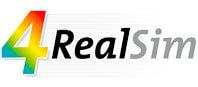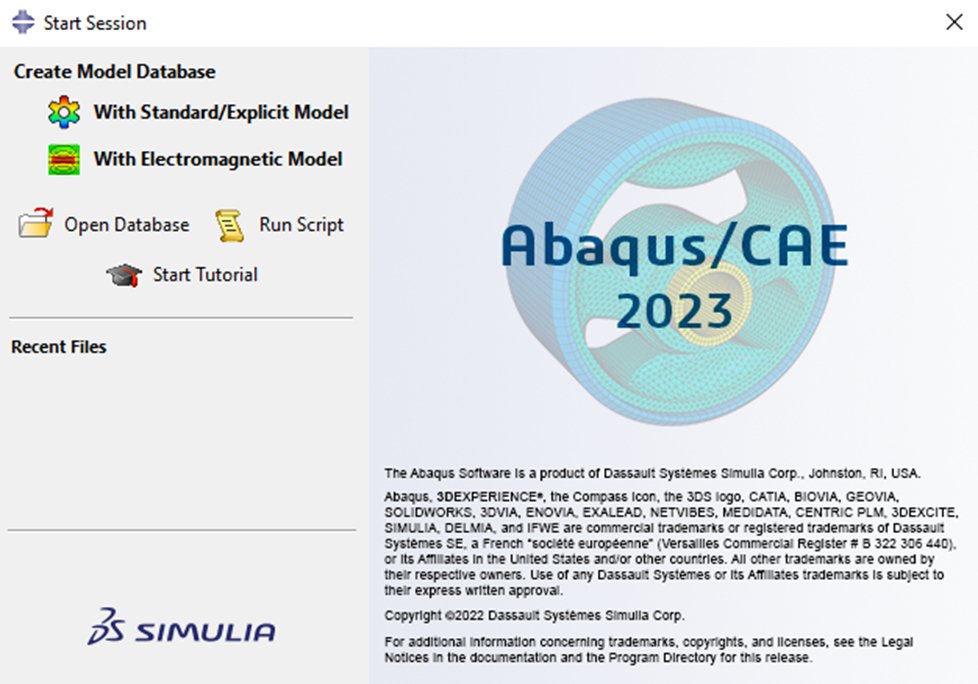
06 Feb Abaqus 2023 installation
This post describes the standard Abaqus 2023 GA installation procedure.
4RealSim has created a detailed Abaqus 2023 installation guide for our customers. Send an email to support@4realsim.com to obtain the guide.
Before you start
This installation manual assumes that the license server is already operational.
Abaqus 2023 download
Navigate to https://software.3ds.com/ and log into your 3DS account.
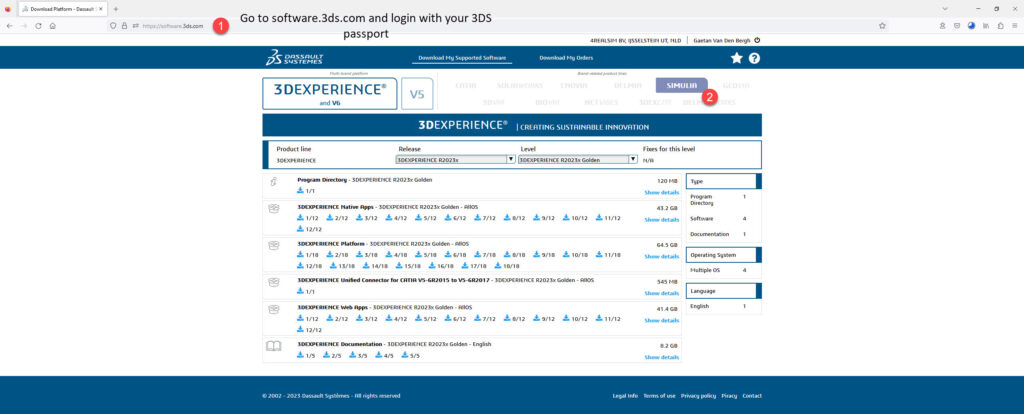
Select SIMULIA and afterwards SIMULIA Abaqus, Isight, fe-safe, Tosca.

Select Abaqus 2023 and Abaqus 2023 Golden and download the 5 tar files.

Abaqus 2023 unzip
We recommend 7-zip to unzip the 5 folders. Select the 5 .tar files and select Extract Here. This is crucial to create the correct file structure.

When the unzip is ready, a new folder AM_SIM_Abaqus_Extend.AllOS is created. Open it and select folder 1.

Abaqus 2023 suite installation
In folder 1, right-click on setup.exe and select “Run as administrator”.

The Abaqus Suite installation will startup. Click Next to proceed with the installation process.

Select the programs you would like to install.
We recommend to use help.3ds.com to consult the Abaqus manual, so you don’t need to install the three first products.
As previously explained, we will not install the license server.
Select the checkmarks of SIMULIA Established Products, SIMULIA Established Products CAA API and Isight. Click Next.

Click Install to start the installation of Abaqus.

The SIMULIA Established Products 2023 product installer will start up. Define an installation directory, or keep it default as shown. Click Next.

Specify which components you want to install. In this default installation we will select all components which you can use with the Abaqus license.
Select Abaqus/Standard Solver, Abaqus/Explicit Solver, Cosimulation Services, Abaqus ODB API Services, Abaqus CAE, Abaqus Samples, Tosca Structure, fe-safe, fe-safe interface to Abaqus 2022 ODBs, fe-safe materials and surface finish specifications, Material database server for fe-safe, fe-safe tutorial and sample data and fe-safe tutorial models for Abaqus. Keep in mind that you can update the installation and install others in the future. Click Next.
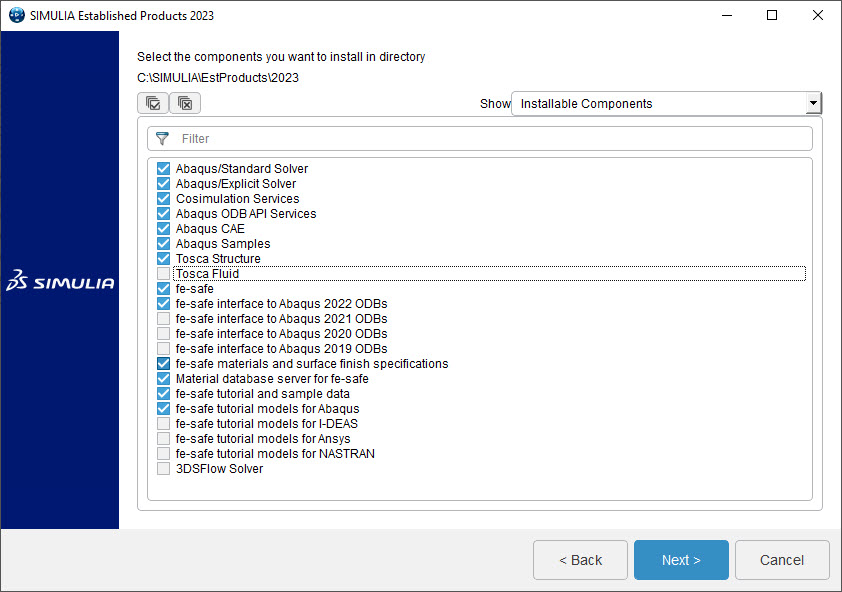
Select the right license manager. This installation will use SIMULIA FLEXnet. Click Next.

Specify a local or external license server.
If the license server is installed on the same machine, you can define @localhost.
If the license server is installed an an external server, specify the port followed by the Host ID or IP address e.g. 27000@4RealSim or 27000@168.23.45.67.
Below a port is defined in the local license file, so we define 27000@localhost. Click Next.

Define a commands directory, or keep it default as shown. Click Next.

Define a temporary directory, or keep it default as shown. Click Next.
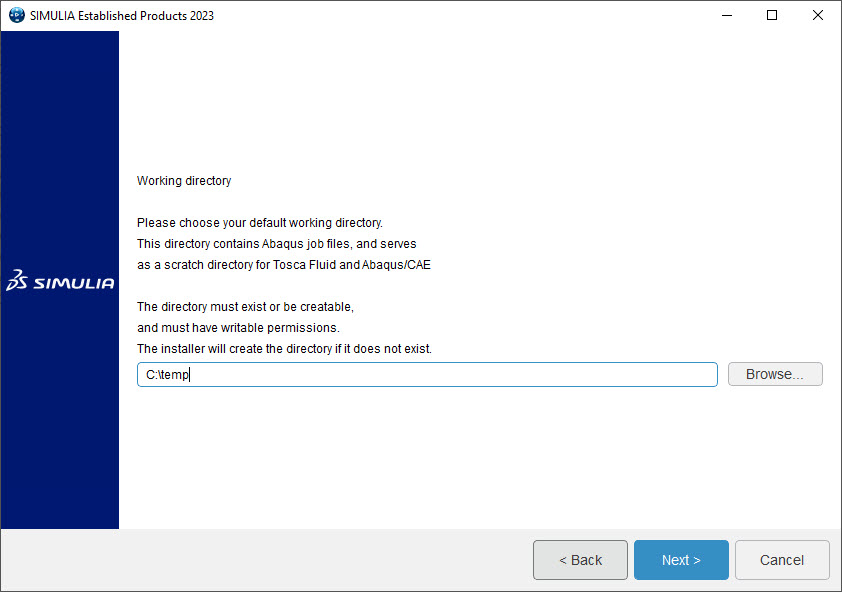
Define a plugin directory, or keep it default as shown. Click Next.

Select other Tosca Solver interfaces if required. Click Next.

An overview window is shown. If ok, click Install >. The installation will start.

During installation, a verification will be done. Click Continue.

Once the installation is complete, the following window will pop up. If the installation did not complete, contact support@4realsim.com.
Click Close.

The SIMULIA Established Products 2023 CAA API product installer will start up. Automatically the previous SIMULIA Established Products 2023 installation is selected. Click Next.

Keep the default selection. Click Next.

An overview window is shown. Click Install >. The installation will start.

Once the installation is complete, the following window will pop up. If the installation did not complete, contact support@4realsim.com.
Click Close.

Isight installation
The SIMULIA Isight 2023 installer will start up. Define an Isight directory, or keep it default as shown. Click Next.

Specify which components you want to install. Select Isight Desktop. Click Next.

As the SEE is not installed, leave the default setting to Skip this for now. Click Next.
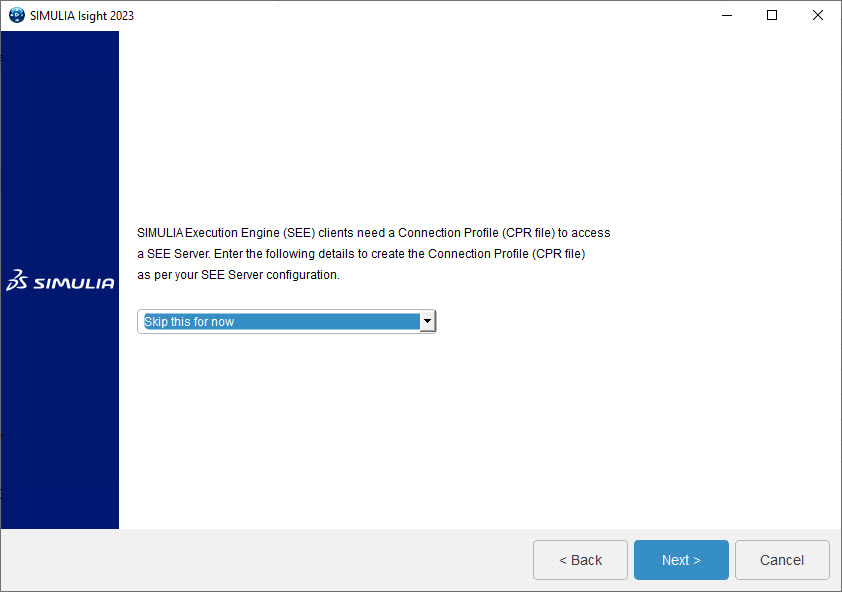
As the Documentation is not installed, leave the default setting to Skip documentation configuration for now. Click Next.

An overview window is shown. Click Install >. The installation will start.
Once the installation is complete, the following window will pop up. If the installation did not complete, contact support@4realsim.com.
Click Close.

Full Abaqus 2023 installation video
Do you need more info?
This post described the standard Abaqus 2023 GA installation procedure.
4RealSim created a detailed Abaqus 2023 installation guide for our customers. Send an email to support@4realsim.com to obtain.